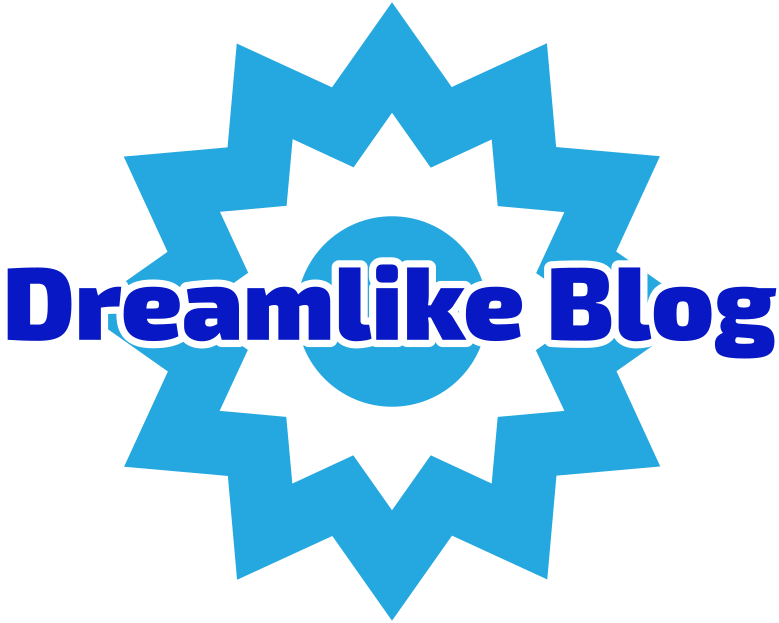In today's digital age, Wi-Fi cameras have become an integral part of our lives, offering convenience and security. However, what if you find yourself in a situation where internet connectivity is unavailable? Fear not, as this article will guide you on how to utilize a Wi-Fi camera without internet, unlocking its full potential in various scenarios.
- Understanding Wi-Fi Camera Basics:
Before delving into the intricacies of using a Wi-Fi camera without internet, let's first grasp the fundamental concepts. Wi-Fi cameras, also known as IP cameras, connect to your home network wirelessly, enabling remote access and monitoring through internet connectivity. However, they can still function effectively without an internet connection, utilizing their local network capabilities. - Setting Up a Local Network:
To use a Wi-Fi camera without internet, you need to establish a local network within your premises. Begin by connecting your camera to a Wi-Fi router or access point. Ensure that both the camera and the device you'll be using for monitoring are connected to the same local network. This can be achieved by configuring the camera's settings through its dedicated mobile app or web interface. - Accessing the Camera Locally:
Once your camera is connected to the local network, you can access its live feed and recordings directly from your device without internet access. Here's how:
a. Mobile Devices: Install the camera's companion app on your smartphone or tablet. Launch the app and connect to the camera using the local network. You can now view the live feed, adjust settings, and access recorded footage within the app's interface.
b. Computer/Laptop: Open a web browser and enter the camera's local IP address. This information can usually be found in the camera's user manual or settings. Once connected, you'll have access to the camera's web interface, allowing you to view live footage and manage settings.
- Local Storage Options:
Without internet connectivity, cloud storage becomes inaccessible. However, Wi-Fi cameras often provide alternative local storage options, ensuring you don't miss out on capturing important moments. Explore the following possibilities:
a. SD Card: Many Wi-Fi cameras feature an SD card slot, allowing you to insert a memory card for local storage. Configure the camera to save recordings directly to the SD card, ensuring you have a backup of all captured footage.
b. Network-Attached Storage (NAS): If you have a NAS device on your local network, you can configure your camera to save recordings directly to it. This provides ample storage space and the ability to access footage from multiple devices within your network.
- Enhancing Security and Privacy:
Using a Wi-Fi camera without internet doesn't mean compromising security and privacy. Implement the following measures to ensure your camera remains secure:
a. Change Default Passwords: Always change the default login credentials of your camera to prevent unauthorized access.
b. Enable Encryption: Utilize encryption protocols, such as WPA2, for your local network to secure the communication between the camera and your device.
c. Regular Firmware Updates: Keep your camera's firmware up to date to benefit from the latest security patches and enhancements.
Conclusion:
In this digital era, Wi-Fi cameras have revolutionized the way we monitor and secure our surroundings. By understanding how to use a Wi-Fi camera without internet, you can harness its capabilities even in situations where connectivity is limited. Establishing a local network, accessing the camera locally, utilizing local storage options, and prioritizing security measures will empower you to make the most of your Wi-Fi camera's potential. So, go ahead, explore the possibilities, and embrace the convenience and peace of mind it offers, regardless of internet availability.