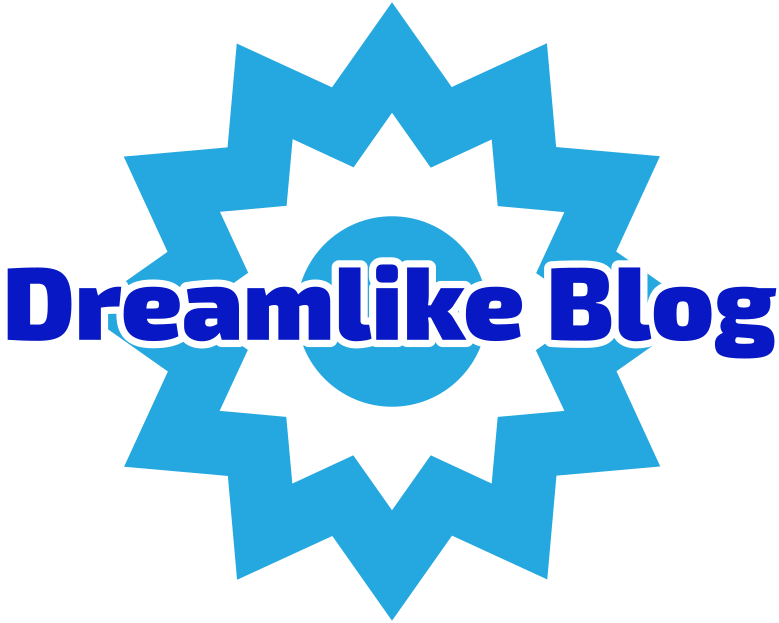When it comes to ensuring optimal performance from your Canon printer, regular testing is essential. Whether you are a home user or a business professional, understanding how to effectively test your printer can save you time, money, and frustration. In this article, we will explore various methods to test your Canon printer, diagnose common issues, and implement solutions to enhance your printing experience.
Understanding the Importance of Printer Testing
Before diving into the testing procedures, it’s crucial to understand why testing your printer is necessary. Regular testing helps identify potential problems before they escalate, ensuring that your printer operates efficiently. It can also help maintain print quality, prolong the lifespan of your device, and reduce the likelihood of costly repairs.
Step 1: Preparing Your Printer for Testing
Before you begin testing, ensure that your Canon printer is properly set up. Follow these steps:
- Check Connections: Ensure that your printer is connected to your computer or network. For wired connections, check the USB cable; for wireless connections, confirm that the printer is connected to the correct Wi-Fi network.
- Install Drivers: Make sure you have the latest drivers installed. Visit the Canon support website to download and install any necessary updates.
- Load Paper and Ink: Ensure that your printer has sufficient paper and ink. Low ink levels can affect print quality and lead to incomplete tests.
Step 2: Running a Test Print
The simplest way to test your Canon printer is by running a test print. Here’s how:
- Windows Users:
- Go to Settings > Devices > Printers & Scanners.
- Select your Canon printer and click on Manage.
- Click on Print a Test Page. This will generate a test print that can help you assess the printer’s functionality.
- Mac Users:
- Open System Preferences and select Printers & Scanners.
- Choose your Canon printer from the list and click on Open Print Queue.
- From the menu, select Printer > Print Test Page.
Step 3: Analyzing the Test Print
Once you have your test print, it’s time to analyze the results. Look for the following:
- Print Quality: Check for clarity, color accuracy, and any streaks or smudges. If the print quality is poor, it may indicate low ink levels or clogged print heads.
- Alignment: Ensure that the text and images are aligned correctly. Misalignment can be corrected through the printer’s settings.
- Color Calibration: If colors appear faded or incorrect, you may need to perform a color calibration. This can usually be done through the printer’s software or control panel.
Step 4: Troubleshooting Common Issues
If your test print reveals issues, here are some common problems and their solutions:
- Poor Print Quality:
- Solution: Run the print head cleaning utility from your printer’s software. This can help clear any clogs in the nozzles.
- Misalignment:
- Solution: Use the printer’s alignment tool, which can typically be found in the maintenance section of the printer software.
- Connectivity Issues:
- Solution: If your printer is not responding, check your network settings and ensure that the printer is online. Restarting both the printer and your computer can also resolve connectivity issues.
Step 5: Advanced Testing Techniques
For users who want to delve deeper into testing their Canon printer, consider the following advanced techniques:
- Print Head Nozzle Check: This can be done through the printer’s maintenance menu. It prints a pattern that helps identify any clogged nozzles.
- Firmware Updates: Regularly check for firmware updates on the Canon website. Keeping your printer’s firmware up to date can improve performance and fix bugs.
- Using Diagnostic Tools: Canon provides various diagnostic tools that can help identify and troubleshoot issues. These tools can be downloaded from the Canon support site.
Conclusion
Testing your Canon printer is a vital practice that can enhance your printing experience and prolong the life of your device. By following the steps outlined in this guide, you can effectively diagnose and resolve common issues, ensuring that your printer operates at peak performance. Regular maintenance and testing not only save you time and money but also contribute to the overall efficiency of your printing tasks. Remember, a well-maintained printer is a reliable printer, so make testing a regular part of your printer care routine.