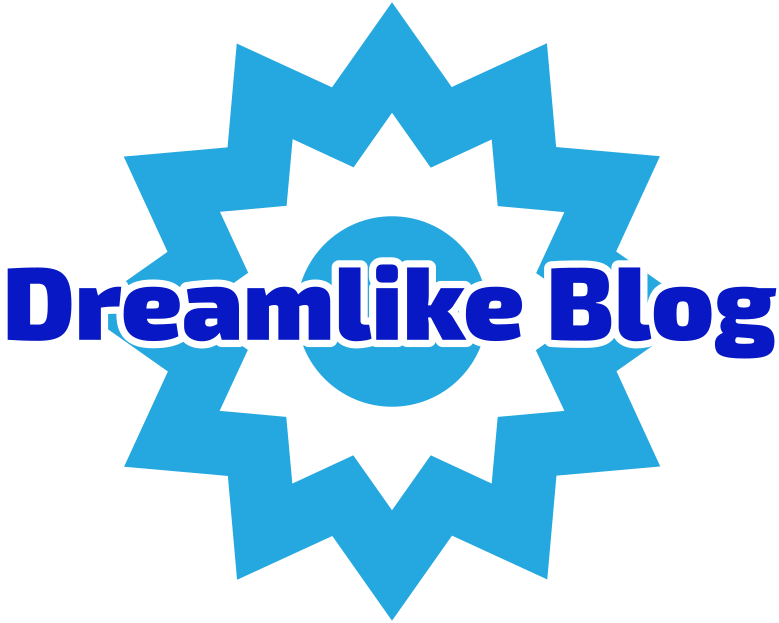In today’s digital age, spreadsheets have become indispensable tools for data management, analysis, and presentation. However, users often encounter frustrating issues when attempting to print their meticulously crafted spreadsheets in color. If you’ve ever found yourself asking, “Why won’t my spreadsheet print in color?” you’re not alone. This article delves into the common causes of this problem and provides practical solutions to ensure your spreadsheets print exactly as you envision.
Understanding the Basics of Color Printing in Spreadsheets
Before diving into troubleshooting, it’s essential to understand how color printing works in spreadsheet applications like Microsoft Excel, Google Sheets, and others. These applications rely on specific settings and configurations to translate digital colors into physical prints. When these settings are misconfigured, it can lead to unexpected results, such as printing in grayscale or black and white.
Common Causes of Color Printing Issues
- Printer Settings Misconfiguration
One of the most frequent culprits behind color printing issues is the printer settings. Users may inadvertently select a monochrome or grayscale option in the printer preferences. To check this:
- Open the print dialog box.
- Navigate to the printer properties or preferences.
- Ensure that the color option is selected rather than grayscale or black and white.
- Spreadsheet Application Settings
Sometimes, the issue lies within the spreadsheet application itself. For instance, in Excel, users can set specific print settings that may override the default printer settings. To verify:
- Go to the “File” menu and select “Print.”
- Check the print settings to ensure that the “Print in Color” option is enabled.
- Outdated Printer Drivers
Outdated or incompatible printer drivers can also lead to color printing problems. Manufacturers frequently release updates to improve performance and compatibility. To resolve this:
- Visit the printer manufacturer’s website.
- Download and install the latest drivers for your specific printer model.
- Color Management Settings
Color management settings on your computer can affect how colors are printed. If your operating system is set to manage colors differently than your printer, it can result in printing issues. To adjust these settings:
- Access the color management settings in your operating system.
- Ensure that the correct printer profile is selected.
- Ink or Toner Issues
Sometimes, the problem may not be with the settings but rather with the printer itself. Low ink or toner levels can lead to incomplete color printing. To check this:
- Inspect the ink or toner levels through the printer’s control panel or software.
- Replace any low or empty cartridges.
Advanced Troubleshooting Steps
If the basic checks do not resolve the issue, consider the following advanced troubleshooting steps:
- Test Print from Other Applications
To determine whether the issue is specific to the spreadsheet application, try printing a color document from another program, such as a word processor or a PDF viewer. If it prints in color, the problem likely resides within the spreadsheet application. - Print Preview Function
Utilize the print preview function to see how your spreadsheet will appear when printed. This can help identify any formatting issues that may affect color printing. If the preview shows the document in grayscale, revisit the print settings. - Recreate the Spreadsheet
In some cases, the spreadsheet file itself may be corrupted. Try creating a new spreadsheet and copying the data over to see if the new file resolves the printing issue. - Consult Manufacturer Support
If all else fails, reaching out to the printer manufacturer’s customer support can provide additional insights. They may have specific solutions tailored to your printer model.
Conclusion
Printing spreadsheets in color should be a straightforward process, yet various factors can complicate it. By understanding the common causes and applying the troubleshooting steps outlined in this article, you can effectively resolve color printing issues and ensure your spreadsheets are presented as intended. Whether you’re preparing a report for a meeting or sharing data with colleagues, having the ability to print in color enhances clarity and professionalism. Don’t let printing problems hinder your productivity—take control of your printing settings today!