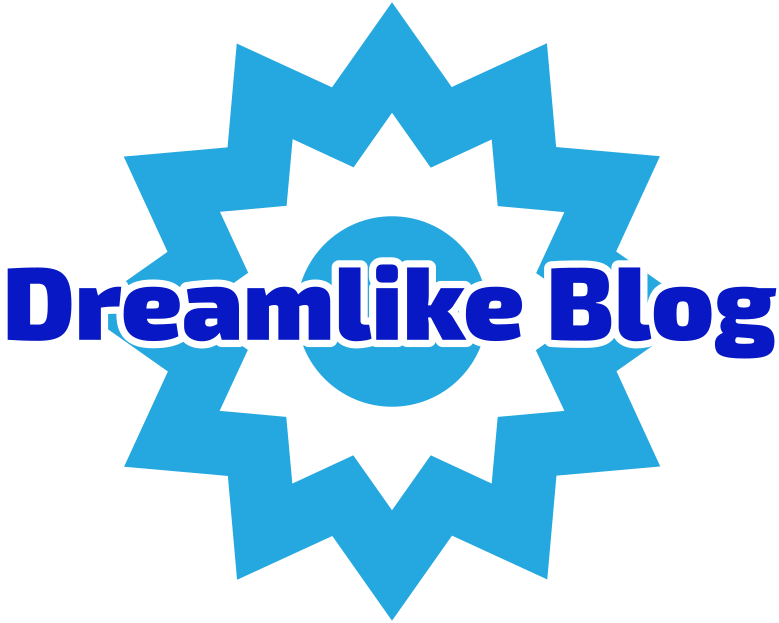In today's digital age, printers remain an essential tool for both personal and professional use. However, encountering issues with color printing can be frustrating, especially when you need vibrant images or documents. If you find yourself asking, Why is my printer not showing color? this post will delve into the potential causes and provide practical solutions to restore your printer's color functionality.
Understanding the Basics of Color Printing
Before diving into troubleshooting, it's important to understand how color printing works. Most printers utilize a combination of four ink cartridges: Cyan, Magenta, Yellow, and Black (CMYK). When these colors are mixed in varying proportions, they can produce a wide spectrum of colors. Therefore, any disruption in this process can lead to color printing issues.
Common Causes of Color Printing Problems
- Low or Empty Ink Cartridges: One of the most common reasons for color printing issues is low or empty ink cartridges. Even if your printer indicates that the cartridges are installed, they may not have enough ink to produce color. Regularly checking ink levels can prevent this issue.
- Clogged Print Heads: Over time, print heads can become clogged with dried ink, especially if the printer has not been used for a while. This can prevent the ink from flowing properly, resulting in missing colors or streaks in your prints.
- Incorrect Printer Settings: Sometimes, the issue may not be with the printer itself but rather with the settings on your computer. Ensure that the printer is set to print in color rather than grayscale or black and white. This can usually be adjusted in the print dialog box before sending a document to print.
- Driver Issues: Outdated or corrupt printer drivers can also lead to color printing problems. Drivers are essential for communication between your computer and printer, and if they are not functioning correctly, it can affect print quality.
- Paper Quality: The type of paper used can influence the final output. Using the wrong paper can absorb ink differently, leading to poor color reproduction. Always use paper that is compatible with your printer for the best results.
Troubleshooting Steps
Now that we’ve identified potential causes, here are some troubleshooting steps to help you resolve the issue:
- Check Ink Levels: Start by checking the ink levels in your cartridges. If any cartridge is low or empty, replace it with a new one.
- Clean the Print Heads: Most printers have a built-in utility for cleaning the print heads. Access this feature through your printer's software on your computer. Run the cleaning cycle and then print a test page to see if the issue is resolved.
- Adjust Printer Settings: Before printing, double-check your printer settings. Ensure that the color option is selected in the print dialog box. You can also check the printer preferences in your operating system’s settings.
- Update or Reinstall Drivers: Visit the manufacturer's website to download the latest drivers for your printer model. If you suspect that the drivers are corrupt, uninstall them and then reinstall the latest version.
- Use Quality Paper: Ensure you are using the appropriate type of paper for your printer. Refer to your printer's manual for recommendations on paper types that yield the best color results.
When to Seek Professional Help
If you have tried all the above steps and your printer still does not show color, it may be time to seek professional assistance. There could be hardware issues, such as a malfunctioning print head or internal components that require expert attention. Additionally, if your printer is under warranty, contacting the manufacturer for support may be the best course of action.
Conclusion
Color printing issues can stem from a variety of factors, from simple user errors to more complex hardware problems. By understanding the common causes and following the troubleshooting steps outlined above, you can often resolve these issues and get back to producing high-quality prints. Remember, regular maintenance and proper usage can significantly extend the life of your printer and enhance its performance. If all else fails, don’t hesitate to reach out for professional help to ensure your printer operates at its best.