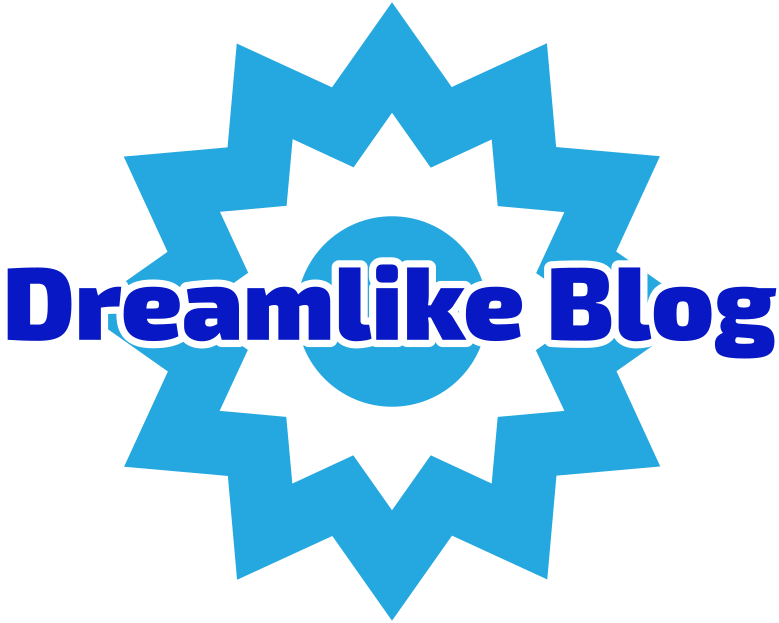Welcome to this comprehensive guide on how to reset your Lenovo laptop when it won't turn on. Facing a non-responsive laptop can be frustrating, but fear not! In this post, we will explore advanced techniques to troubleshoot and revive your Lenovo laptop, ensuring you can get back to work or play in no time.
- Check the Power Supply:
Before diving into complex solutions, let's start with the basics. Ensure that your laptop is properly connected to a power source and that the power adapter is functioning correctly. Try using a different power outlet or adapter to eliminate any potential issues. - Perform a Hard Reset:
If your Lenovo laptop remains unresponsive, performing a hard reset can often resolve the problem. To do this, follow these steps:
a. Disconnect the power adapter and remove the battery (if possible).
b. Press and hold the power button for at least 15 seconds.
c. Reconnect the power adapter (without the battery) and attempt to power on the laptop. - Check for External Device Interference:
Sometimes, external devices connected to your laptop can prevent it from turning on. Disconnect all peripheral devices, including USB drives, external monitors, and printers. Then, attempt to power on your laptop again. - Reset BIOS Settings:
If your Lenovo laptop's BIOS settings have become corrupted, it can lead to startup issues. To reset the BIOS settings, follow these steps:
a. Power off your laptop completely.
b. Locate the Novo button (a small pinhole) on the side or back of your laptop.
c. Insert a paperclip or similar object into the Novo button and press it for a few seconds.
d. This will boot your laptop into the Novo Button Menu. Select BIOS Setup or System Recovery, depending on your model.
e. Within the BIOS settings or recovery options, look for a Reset to Default or similar option. Choose it to reset the BIOS settings.
f. Save the changes and exit the BIOS menu. Restart your laptop and check if it powers on. - Perform a System Restore:
If your Lenovo laptop still won't turn on, a system restore may be necessary. This process will revert your laptop's operating system to a previous state, potentially resolving any software-related issues. Here's how to perform a system restore:
a. Boot your laptop into the Advanced Startup Options menu. You can usually access this by repeatedly pressing the F8 or F11 key during startup.
b. Select Troubleshoot > Advanced Options > System Restore.
c. Follow the on-screen instructions to choose a restore point and initiate the system restore process.
d. Once completed, your laptop should restart, and hopefully, it will power on successfully.
Conclusion:
In this guide, we have explored advanced techniques to reset your Lenovo laptop when it refuses to turn on. By following these steps, you can troubleshoot and resolve the issue, saving you time and frustration. Remember to always double-check your power supply, perform a hard reset, disconnect external devices, reset BIOS settings, and consider a system restore if necessary. With these methods at your disposal, you can revive your Lenovo laptop and get back to productivity or entertainment effortlessly.