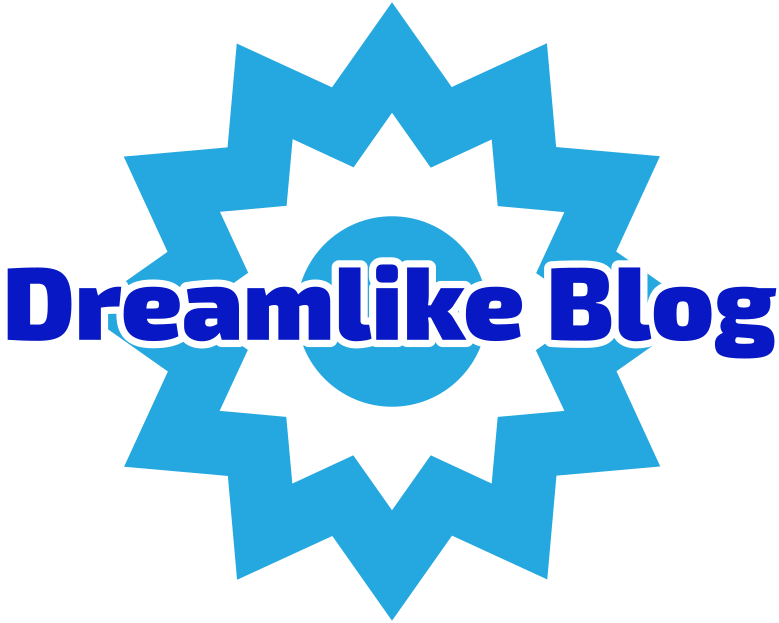Welcome to this comprehensive guide on how to start a laptop that is not responding. Facing a non-starting laptop can be frustrating, but with the right knowledge and troubleshooting steps, you can resolve the issue and get your device up and running again. In this post, we will explore various methods to diagnose and fix the problem, ensuring your laptop starts smoothly. Let's dive in!
- Check the Power Supply:
The first step in troubleshooting a non-starting laptop is to ensure it is receiving power. Here are a few things to check:
- Verify that the power adapter is properly connected to both the laptop and a functional power outlet.
- Inspect the power cable for any signs of damage or fraying.
- Try using a different power outlet or adapter to rule out any issues with the power source.
- Perform a Hard Reset:
If your laptop is still unresponsive, performing a hard reset can help resolve minor software glitches. Follow these steps:
- Disconnect the power adapter and remove the battery (if possible).
- Press and hold the power button for 15-20 seconds.
- Reconnect the power adapter (without the battery) and attempt to start the laptop.
- Check for External Devices or Connections:
Sometimes, external devices or faulty connections can prevent a laptop from starting. Consider the following:
- Disconnect all external devices (USB drives, printers, etc.) and try starting the laptop.
- Inspect the ports and cables for any visible damage or loose connections.
- If using an external monitor, ensure it is properly connected and functioning.
- Test the RAM and Hard Drive:
Faulty RAM or a malfunctioning hard drive can also cause startup issues. Follow these steps to diagnose:
- Remove and reinsert the RAM modules one at a time, ensuring they are properly seated.
- If you have multiple RAM modules, try starting the laptop with each one individually to identify any faulty modules.
- Use diagnostic software or a bootable USB drive to check the health of your hard drive and repair any errors.
- Reset BIOS Settings:
Incorrect BIOS settings can prevent a laptop from starting. To reset the BIOS settings, follow these steps:
- Power off the laptop and disconnect the power adapter.
- Locate the CMOS battery on the motherboard and remove it for a few minutes.
- Reinsert the CMOS battery and reconnect the power adapter.
- Power on the laptop and enter the BIOS settings to restore default configurations.
- Seek Professional Assistance:
If none of the above steps resolve the issue, it is recommended to seek professional assistance from a certified technician. They can perform advanced diagnostics and repairs to identify and fix any hardware-related problems.
Conclusion:
Starting a non-responsive laptop can be a daunting task, but by following the troubleshooting steps outlined above, you can increase your chances of resolving the issue. Remember to check the power supply, perform a hard reset, inspect external devices and connections, test the RAM and hard drive, reset BIOS settings, and seek professional assistance if needed. With patience and persistence, you can revive your laptop and get back to work or play in no time. Stay tech-savvy!