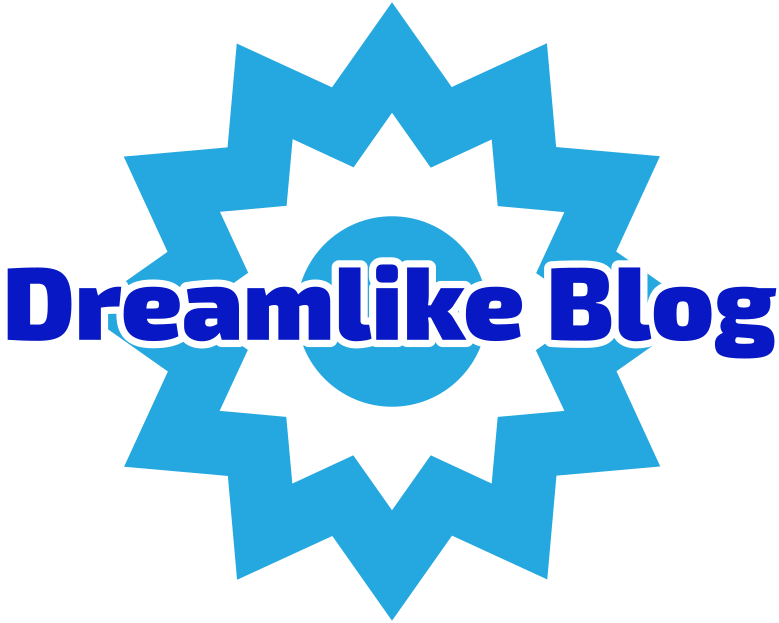Double-sided printing is a convenient feature offered by many printers, allowing users to save paper and reduce waste. However, one common challenge faced by users is ensuring that the printed content is not upside down on the reverse side. In this blog post, we will explore various techniques and tips to guarantee proper orientation when using a double-sided printer. By following these guidelines, you can optimize your printing experience and avoid any frustrating mishaps.
- Understanding Printer Settings:
To begin, it is crucial to familiarize yourself with the printer settings. Most printers provide options for double-sided printing, which can be accessed through the printer preferences or properties menu. Ensure that the "Flip on Long Edge" or "Flip on Short Edge" option is selected, depending on your desired orientation. This setting determines how the printer flips the paper to print on the reverse side correctly. - Document Formatting:
Proper document formatting plays a vital role in achieving the desired orientation. When creating or editing your document, consider the following tips:
a. Page Layout: Adjust the page layout settings to match the intended orientation. For example, if you want the top of the page to be the same on both sides, select the "Portrait" orientation. Conversely, if you prefer the top of the page to be on opposite sides, choose the "Landscape" orientation.
b. Margins and Alignment: Ensure that your content is aligned correctly within the margins. Aligning text and images to the top or bottom of the page can help maintain consistency when flipping the paper.
c. Headers and Footers: If your document includes headers or footers, make sure they are positioned correctly to avoid any confusion when flipping the paper. Consider using different headers or footers for odd and even pages to indicate the correct orientation.
- Print Preview:
Before sending your document to print, always utilize the print preview feature. This allows you to visualize how the content will appear on each side of the paper. Take note of any potential issues with orientation and make adjustments accordingly. By reviewing the print preview, you can catch and rectify any errors before wasting paper and ink. - Manual Duplexing:
In some cases, your printer may not have an automatic duplexing feature. In such situations, you can still achieve double-sided printing by manually flipping the paper. To ensure proper orientation, follow these steps:
a. Print Odd Pages: Begin by printing only the odd-numbered pages of your document. Remember to arrange the printed pages in the correct order.
b. Flip and Reinsert: Once the odd pages are printed, carefully flip the stack of pages and reinsert them into the printer's paper tray or manual feed slot. Take care to align the pages correctly to avoid any upside-down content.
c. Print Even Pages: After reinserting the pages, print only the even-numbered pages. Ensure that the printer settings and document formatting are consistent with the first printing.
Conclusion:
Mastering the art of double-sided printing requires attention to detail and a thorough understanding of printer settings and document formatting. By following the techniques outlined in this article, you can ensure that your double-sided printer produces correctly oriented prints every time. Remember to check your printer settings, format your documents appropriately, utilize print preview, and employ manual duplexing if necessary. With these strategies in place, you can enjoy the benefits of double-sided printing without any upside-down surprises.